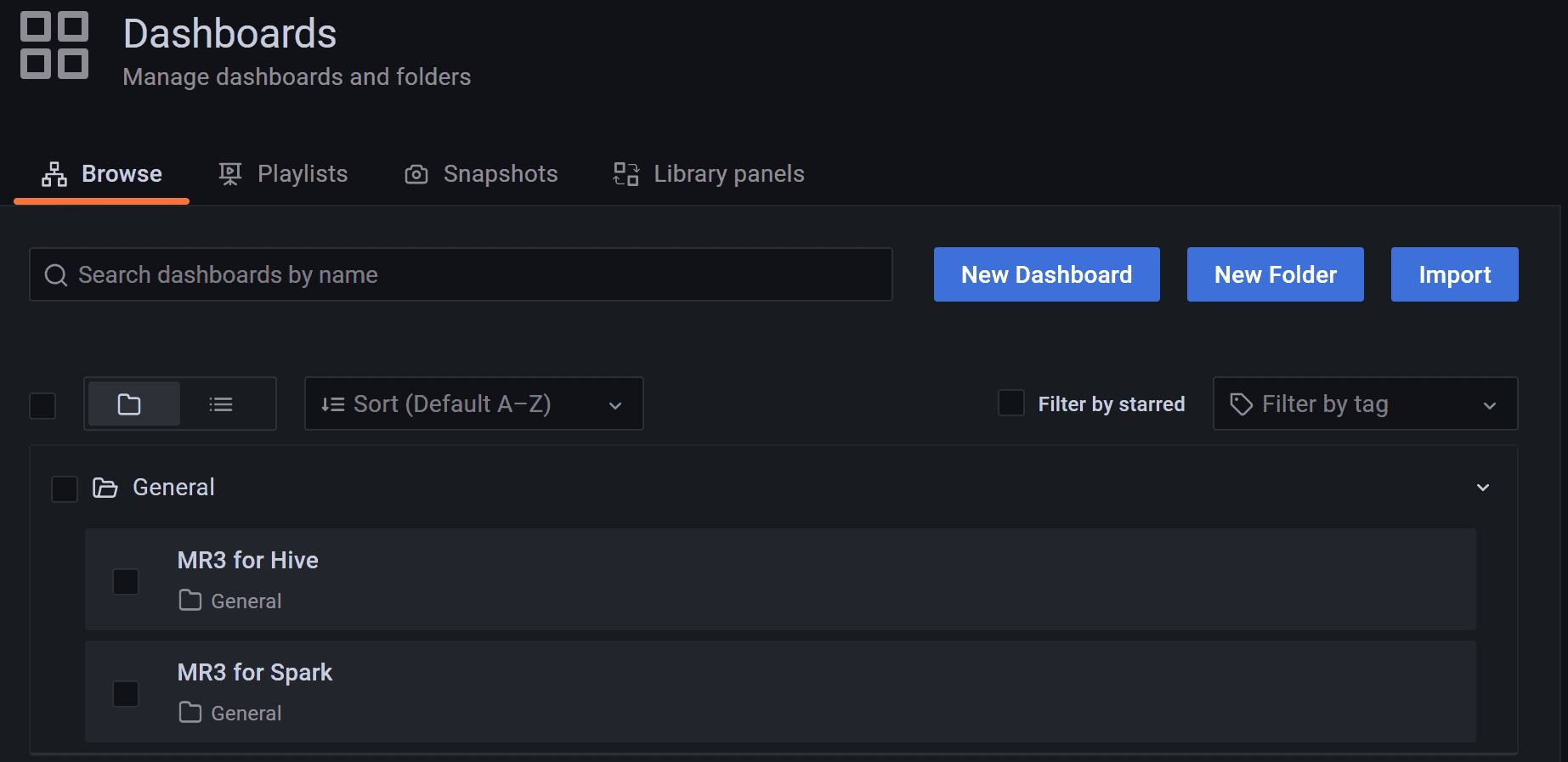With MR3-UI and Grafana
This page explains additional steps for running MR3-UI and Grafana along with Hive on MR3.
Setting environment variables
To run MR3-UI and Grafana, we should set two environment variables
MR3_APPLICATION_ID_TIMESTAMP and ATS_SECRET_KEY
before executing HiveServer2.
- Set
MR3_APPLICATION_ID_TIMESTAMPto a positive integer whose last four digits determine the name of the Service for exposing MR3 DAGAppMaster. It should be fixed in advance so that we can configure Prometheus which contacts MR3 DAGAppMaster to collect data (intimeline-conf/prometheus.yml). - Set
ATS_SECRET_KEYto a random string which is used as a secret key for accessing the Timeline Server. By settingATS_SECRET_KEY, we ensure that both the Timeline Server and MR3 DAGAppMaster share the same secret key. Then MR3 DAGAppMaster can deliver history logs to the Timeline Server.
Here are examples of setting
MR3_APPLICATION_ID_TIMESTAMP and ATS_SECRET_KEY.
# set manually
export MR3_APPLICATION_ID_TIMESTAMP=9999
export ATS_SECRET_KEY=22f767f8-7c56-421d-ac36-f2cf2392c1ba
# generate random values
export MR3_APPLICATION_ID_TIMESTAMP=$RANDOM
export ATS_SECRET_KEY=$(cat /proc/sys/kernel/random/uuid)
# get the last four digits of MR3_APPLICATION_ID_TIMESTAMP
printf "%04d\n" ${MR3_APPLICATION_ID_TIMESTAMP: -4}
4679
To run MR3-UI and Grafana, we need to check or update the following files.
├── yaml
│ ├── timeline-service.yaml
│ └── timeline.yaml
├── conf
│ ├── mr3-site.xml
│ └── yarn-site.xml
└── timeline-conf
├── configs.env
└── prometheus.yml
yaml/timeline-service.yaml
This manifest defines a Service for exposing MR3-UI (a Jetty server) and Grafana, as well as the Timeline Server, to the outside of the Kubernetes cluster. The user should specify an IP address with a valid host name.
vi yaml/timeline-service.yaml
spec:
externalIPs:
- 192.168.10.1
yaml/timeline.yaml
vi yaml/timeline.yaml
spec:
template:
spec:
hostAliases:
- ip: "192.168.10.1"
hostnames:
- "orange1"
containers:
- image: mr3project/mr3ui:1.5 # Timeline Server
- image: mr3project/mr3ui:1.5 # MR3-UI
- image: mr3project/mr3ui:1.5 # Prometheus
- image: mr3project/mr3ui:1.5 # Grafana
- The
spec.hostAliasesfield lists aliases for hosts that may not be found in the default DNS. It should include the host assigned to the Service created in the previous step. - The
imagefield in thespec.containerssection specifies the Docker image for MR3-UI and Grafana.
PersistentVolumeClaim
MR3-UI and Grafana use the PersistentVolumeClaim workdir-pvc created for Hive on MR3.
The PersistentVolume should be writable to the user with UID 1000.
To use local directories inside the Docker containers instead (e.g., if PersistentVolumeClaim is not created for Hive on MR3), comment out the following lines.
vi yaml/timeline.yaml
# - name: timeline-work-dir-volume
# mountPath: /opt/mr3-run/ats/work-dir/
# mountPath: /opt/mr3-run/ats/prometheus/data/
# mountPath: /opt/mr3-run/ats/grafana/data/
# - name: timeline-work-dir-volume
# persistentVolumeClaim:
# claimName: workdir-pvc
conf/mr3-site.xml
The following configuration keys should be set to true in order for MR3 DAGAppMaster to send data to the Timeline Server and Prometheus.
vi conf/mr3-site.xml
<property>
<name>mr3.app.history.logging.enabled</name>
<value>true</value>
</property>
<property>
<name>mr3.dag.history.logging.enabled</name>
<value>true</value>
</property>
<property>
<name>mr3.prometheus.enable.metrics</name>
<value>true</value>
</property>
conf/yarn-site.xml
To use a Timeline Server,
the configuration key yarn.timeline-service.enabled should be set to true.
vi conf/yarn-site.xml
<property>
<name>yarn.timeline-service.enabled</name>
<value>true</value>
</property>
timeline-conf/configs.env
This file configures MR3-UI to specify the address of the Timeline Server.
Since MR3-UI pages are the output of a JavaScript application running on the client side,
the timeline field should be a valid address outside the Kubernetes cluster.
Set it to use the host assigned to the Service created with yaml/timeline-service.yaml.
vi timeline-conf/configs.env
ENV = {
hosts: {
timeline: "http://orange1:9188/"
},
};
timeline-conf/prometheus.yml
This file configures the Prometheus server.
The field static_configs/targets should specify the address of MR3 DAGAppMaster,
so use the last four digits of MR3_APPLICATION_ID_TIMESTAMP
(e.g., 9999 in service-master-9999-0).
vi timeline-conf/prometheus.yml
static_configs:
- targets: ["service-master-9999-0.hivemr3.svc.cluster.local:9890", "service-master-9999-0.hivemr3.svc.cluster.local:9890"]
Running MR3-UI and Grafana
In order to run MR3-UI and Grafana, execute the script run-timeline.sh.
./run-metastore.sh
./run-hive.sh
./run-timeline.sh
Error from server (AlreadyExists): namespaces "hivemr3" already exists
Error from server (AlreadyExists): secrets "env-secret" already exists
configmap/hivemr3-timeline-conf-configmap created
secret/hivemr3-timeline-secret created
ATS_SECRET_KEY=9b0b84d0-09f3-404a-bc23-019cfb50bf17
configmap/client-timeline-config created
statefulset.apps/hivemr3-timeline created
service/timeline created
The DAGAppMaster Pod may restart a few times if the MR3-UI/Grafana Pod does not start quickly (because no Timeline Server can be contacted). The MR3-UI/Grafana Pod runs four containers.
kubectl get pods -n hivemr3
NAME READY STATUS RESTARTS AGE
hivemr3-hiveserver2-7fbb4cb8c4-8hbfs 0/1 Running 0 2m56s
hivemr3-metastore-0 1/1 Running 0 3m
hivemr3-timeline-0 4/4 Running 0 56s
mr3master-6598-0-79bd5cc458-wckn7 1/1 Running 4 2m36s
Accessing MR3-UI and Grafana
The ports assigned to MR3-UI (a Jetty server) and Grafana can be found in
yaml/timeline-service.yaml.
vi yaml/timeline-service.yaml
spec:
ports:
- name: mr3-ui-jetty
protocol: TCP
port: 8080
targetPort: 8080
- name: grafana
port: 3000
targetPort: 3000
In our example,
the host assigned to the Service for MR3-UI and Grafana is orange1,
so we access MR3-UI and Grafana at the following URLs.
- MR3-UI:
http://orange1:8080 - Grafana:
http://orange1:3000
MR3-UI shows details of DAGs executed by MR3 for Hive.

For Grafana,
the password for the user admin is initialized to admin,
and can be changed after the first login.
The user can watch MR3 for Hive on the dashboard MR3 for Hive.